Activate Account
E-Mail Content
As soon as your account has been created you will receive an email from Celonis. This email looks similar to the following example and contains your access data, which you will need in order to activate your account. Besides the username and a default password, this emails also contains the names of the SQL Server, Database and Schema. You will need this information to create a report. In the email you find the URLs to change the password of your account and to open the firewall.
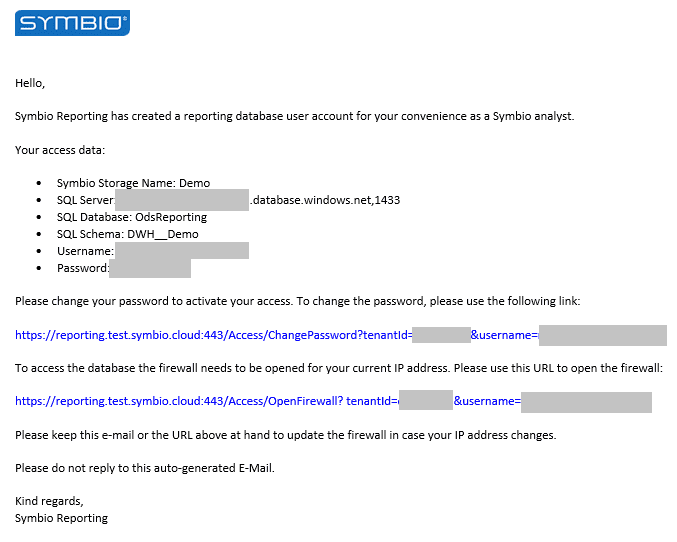
Change Password
First you need to change the default password. In the email you will find the required information including the default password, your username and the URL.
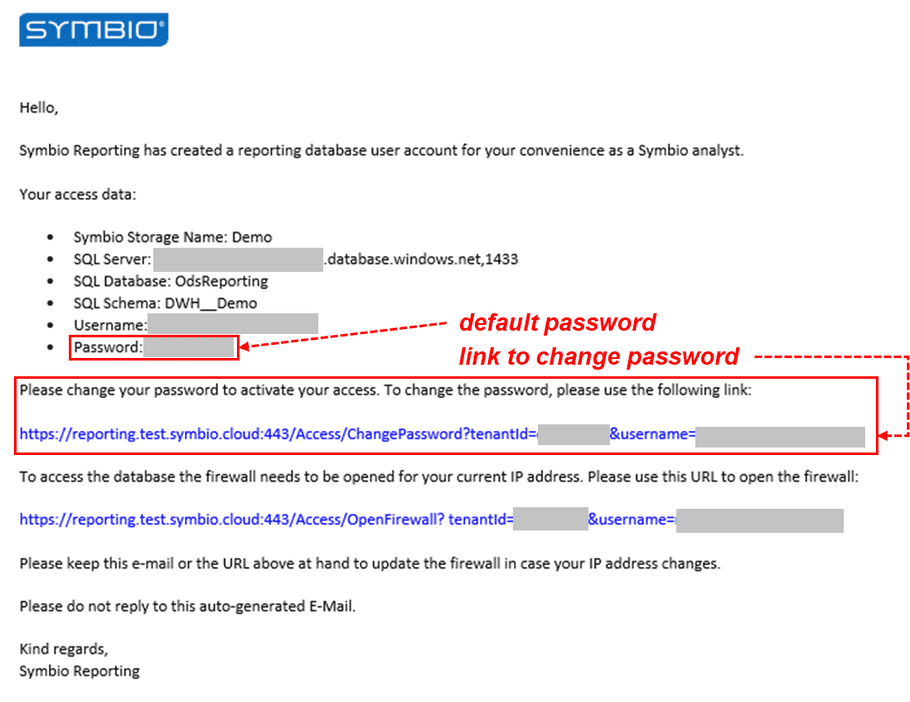
In order to set a new password, open the URL from the email, which leads you to a window similiar to the image below. On this screen, you will enter the current password as well as a new password and then repeat this new password in order to confirm. Approve the change and use the new password going forward.
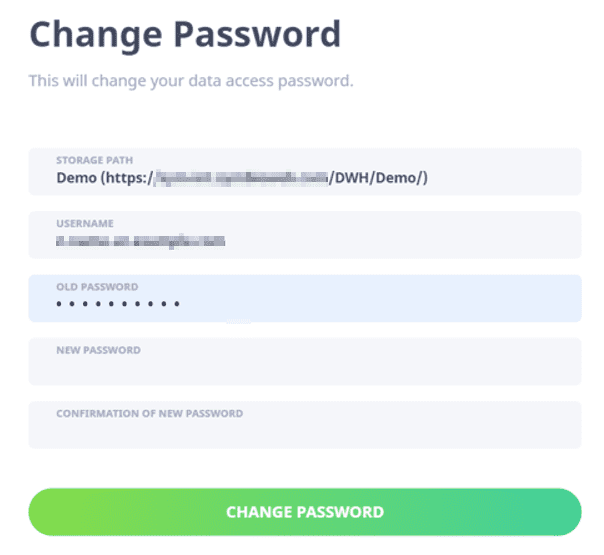
Open firewall
To access the database you first need to open the firewall for your IP address. To do so you will need the storage path for your username and password as well as another URL, which will also be included in the mail.
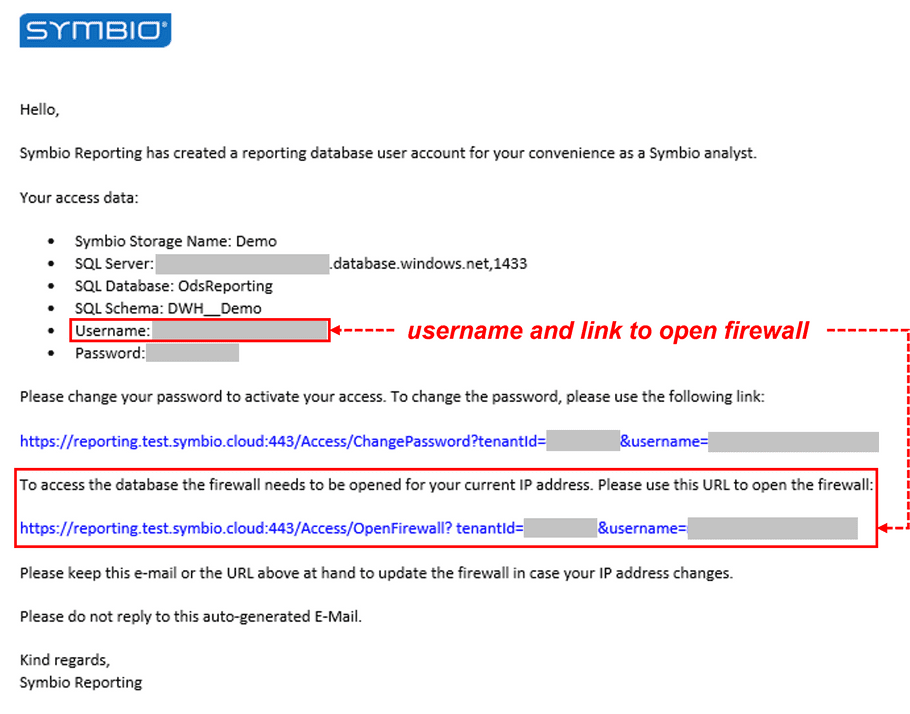
Access the URL provided and enter the required information into the mask as shown below. Confirm that information and you are ready to use your account.
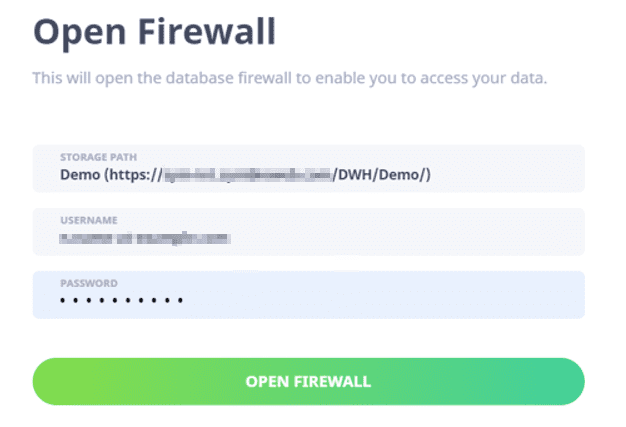
If your IP address changes you will have to repeat this step for each new IP address.
Important
If you encounter problems connecting to the datawarehouse in the cloud, one possible cause is that your company IT administrators need to first allow connecting to the sql server on the TCP 1433 port. Check with your admins for further info.