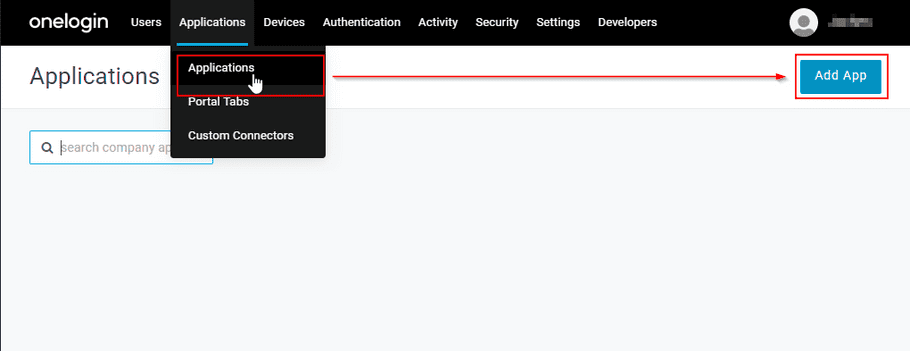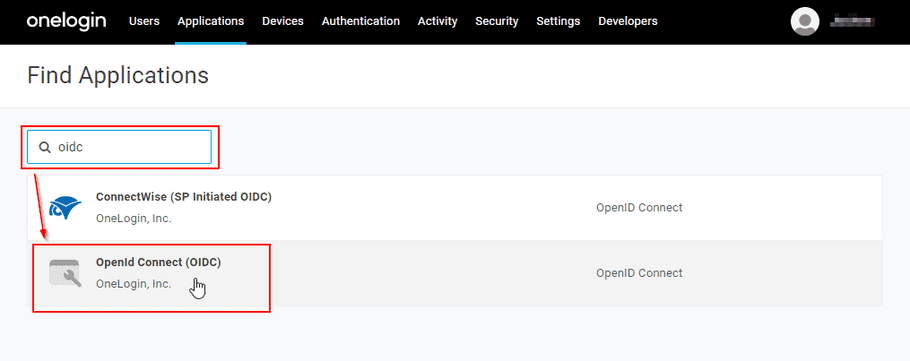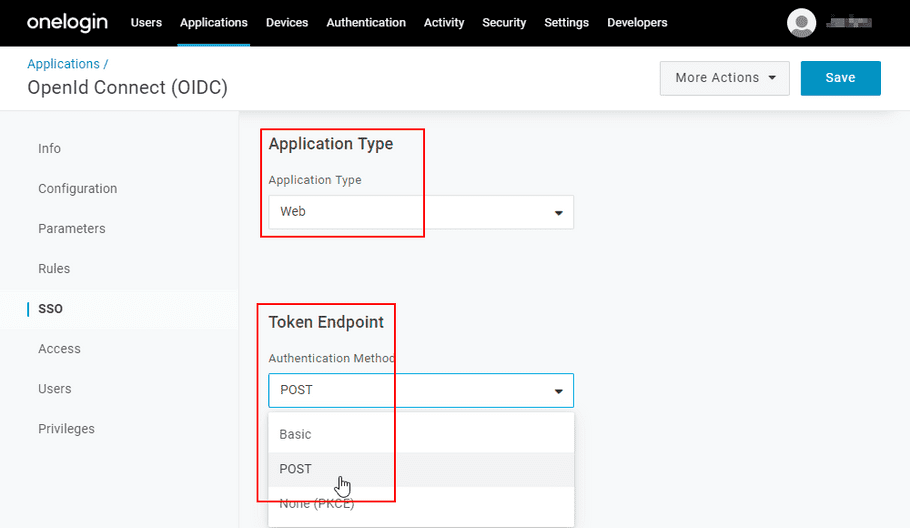Configuring OneLogin for use with Celonis Process Management Apps
-
In your OneLogin Administration, go to
Applications
and then click the
Add App
button.
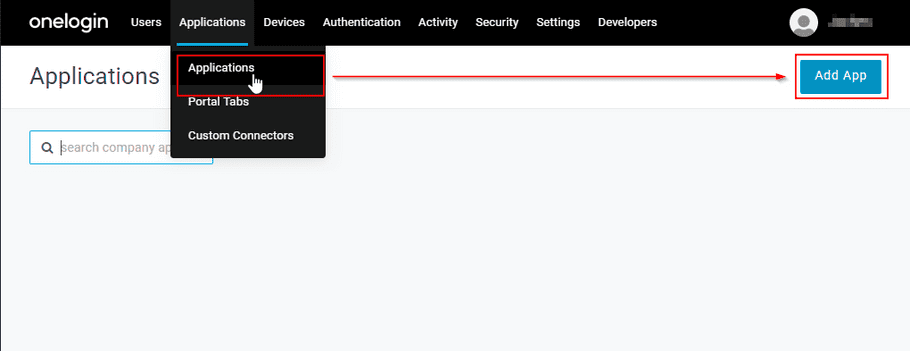
-
Filter for "oidc" and then select "OpenID Connect (OIDC)".
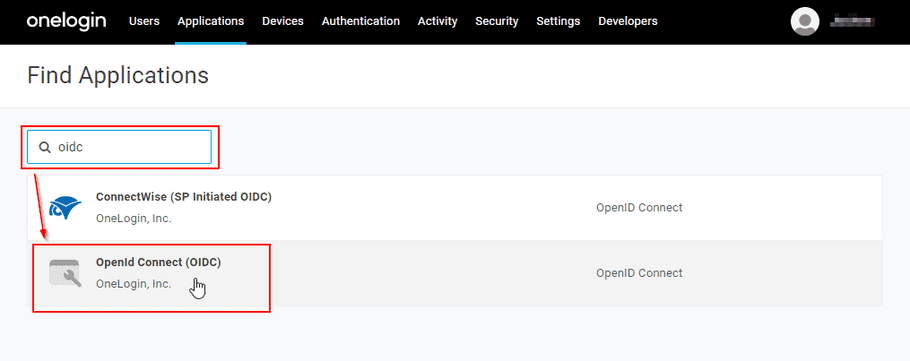
-
Enter an appropriate display name, such as "Ploetz + Zeller GmbH - Celonis Process Management Apps Authentication".
-
Save your new app.
-
Click
Configuration
in the left-hand menu and then enter the following redirect URL:
https://cpmapps.b2clogin.com/cpmapps.onmicrosoft.com/oauth2/authresp
-
Click
SSO
in the left-hand menu and then make sure that Application Type "Web" and Token Endpoint "POST" are selected.
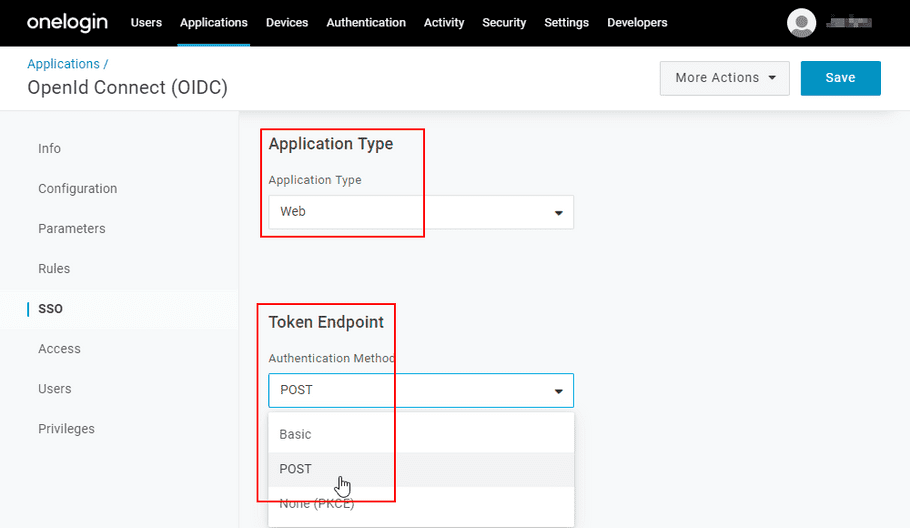
-
Note the Client ID and the Client Secret.
-
Note your OneLogin Domain.
-
Save your app again.
-
Provide the information below to P+Z.
Information you will need to provide to P+Z
-
Your OneLogin Domain
-
Client ID of the new app
-
Client Secret of the new app