Celonis Process Management to Atlassian micro service configuration
This service is currently made available as a standalone service on Azure and uses an Azure repository for the configuration.
Configuration
Add the external system type to the Extended configuration on the system administration
- Log in to the /sysadmin/admin section of Celonis Process Management (Requires System Administration access).
- Switch to "Editor" mode.
-
Go to the
Admin
area

-
Click
Extended configuration
.
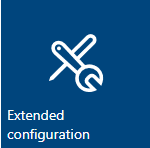
- Click New and add a type for an external system named "Atlassian".
-
Set the following attributes:
- Name: Atlassian
- Description: Celonis Process Management to Jira configuration items required for the integration
-
On the
data
tab, select the "external
system
types - atlassianinterface.syex" file and click
OK
. You can use the search / filter bar to shorten the list and make it easier to locate the correct file.
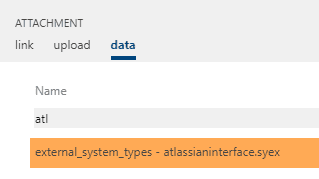
-
Make the external configuration active.
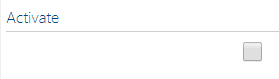
-
Click
Apply changes
.
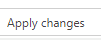
Add a configured external system linked to the active service
- Select External systems from the main menu bar.
-
Add a new external system with a
Type
of "Atlassian" and name the External System "CPMToJira".
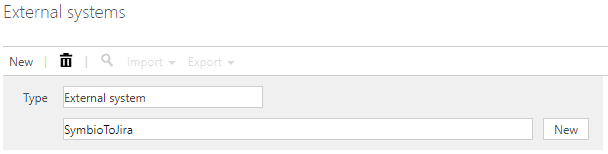
-
Add the relevant values for your Jira instance. Note that the URL values should not end with a "/".
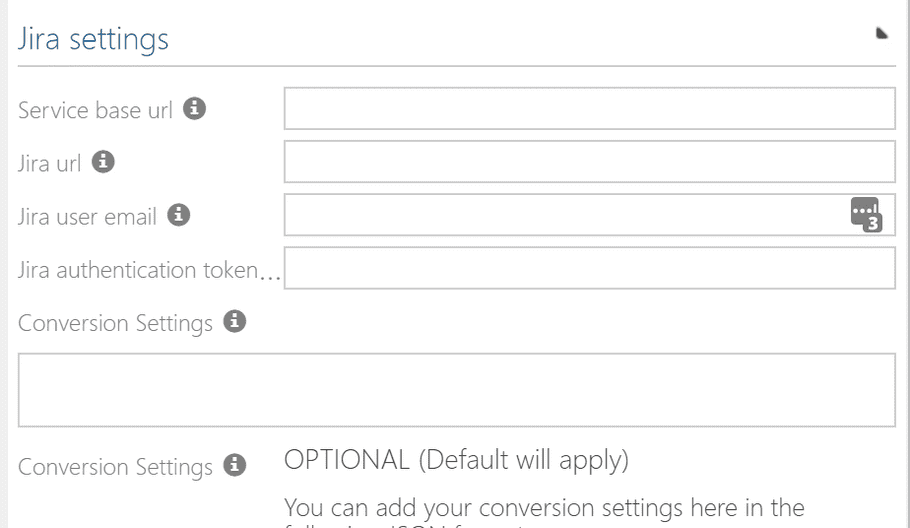
- (Optional) Add additional configurations to the external system in the settings box in JSON format. Here you can "map" the Celonis Process Management stereotypes for your requirements to the equivalent issue types in Jira, as well as any attributes you wish to map between the two systems. Example:
{"ObjectTypes":[ { "Active": true, "SymbioStereoType": "Epic", "JiraIssueType": "Epic", "toJira": true, "toSymbio": true }, { "Active": true, "SymbioStereoType": "userStory", "JiraIssueType": "Story", "toJira": true, "toSymbio": true }], "Attributes": [ { "Active": true, "SymbioAttrType": "name", "JiraAttrType": "summary", "toJira": true, "toSymbio": true }, { "Active": true, "SymbioAttrType": "description", "JiraAttrType": "description", "toJira": true, "toSymbio": true }] } - The default conversion settings are the following:
Object Types:
| Celonis Process Management requirement stereotype | Jira issue type |
|---|---|
| Epic | Epic |
| User Story | Story |
| Feature | Epic |
| PBI | Story |
Attributes: | Celonis Process Management attribute | Jira attribute | |--- |--- | | Name | Summary | | Description | Description | | Custom Jira Status | status |
Note that the system requires an admin user type on both the Jira and Celonis Process Management systems for the interface to function correctly
Load the external system on the storage
- Go Home -> Select the Storage Collection or create a new one.
- Go to Admin -> Apply new configuration.
-
Select
Storages
from the main menu bar.
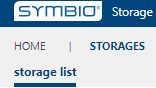
- Choose an existing storage or create a new one.
-
Under the
External Systems
group, select the configured external system under the "Atlassian" external system.
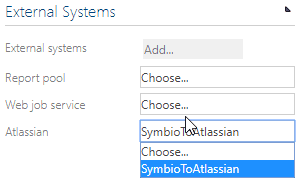
Result after adding the external system
-
Adding the external system to your repository will result in the following:
- All the required attributes will be added to Celonis Process Management;
- The webhooks for both systems will be created;
- The selection service for the Jira projects will be loaded.
Remove the external system from the repository
WARNING: You can remove the external system from the repository, but it may have an impact on connected domains. Please disconnect all domains before removing the external system from the repository.
Remove the external system from the repository
- Log in to the /sysadmin/admin area of your Celonis Process Management instance.
- Click Storage Collection and select "Storages" to view the list of storages in the Storage Collection.
- Select the storage where the external system is loaded.
-
Click on the selected external system and set the dropdown to "Choose".
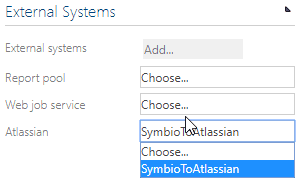
Removal result
- If you remove the external system, the service will remove the Celonis Process Management and Jira Webhooks and other configuration items from the respective systems. It will ONLY do so if there are no other configurations using the same instance.
- You will no longer be able to connect Celonis Process Management to Jira.