Celonis Importer Service manual
Installation
System Requirements for Celonis Importer
- OS-Version: Windows Server 2014 or comparable/ higher
- Dot Net Core Versions: 3.1 or comparable/ higher
- IIS-Version: 7.5 or comparable/ higher
- Processors: 4 or higher
- Memory: 4 or higher
Required Software for Celonis Importer
- IIS has to be installed, same preliminaries as Celonis Process Management
- .NET Core has to be installed (3.1 or later)
- .NET Core Windows Server Hosting (3.1 or later)
Other requirements for Celonis Importer
- The PPES user set up in the IIS has to be assigned the appropriate rights
Installation
- Download and install NET Core Windows Server Hosting (3.1 or later).
- Download artifact or ask support for package.
- Extract it to the installation folder of the service.
- Create a new site in IIS (bindings depending on server structure).
- Adjust AppPool Basic Settings: No Managed Code .
-
Update
appsettings.json
by removing the third argument of serilog, removing the Azure block and setting AzureAD to "false", which will look like this:
{ "ConnectionString": "", "LocalMode": true, "Logging": { "LogLevel": { "Default": "Warning" } }, "Serilog": { "Using": [ "Serilog.Sinks.Console", "Serilog.Sinks.Debug", "Serilog.Sinks.AzureAnalytics" ], "MinimumLevel": { "Default": "Debug", "Override": { "Microsoft": "Information", "System": "Information" } }, "WriteTo": [ { "Name": "Console" }, { "Name": "Debug" }, { "Name": "AzureAnalytics", "Args": { "workspaceId": "", "authenticationId": "", "restrictedToMinimumLevel": "Information" } } ], "Enrich": [ "FromLogContext", "WithMachineName", "WithThreadId" ], "Properties": { "Application": "Symbio.Service.Celonis.Importer" } }, "AzureAd": { "Enabled": false, "Instance": "", "Domain": "", "TenantId": "", "ClientId": "", "CallbackPath": "" }, "DisableAuthorization": false, "AllowedHosts": "*" } - Restart the site in IIS.
-
Check if the service / site is working by typing
https://localhost:port(e.g. https://localhost:1234). -
If the site is running, your browser will open:
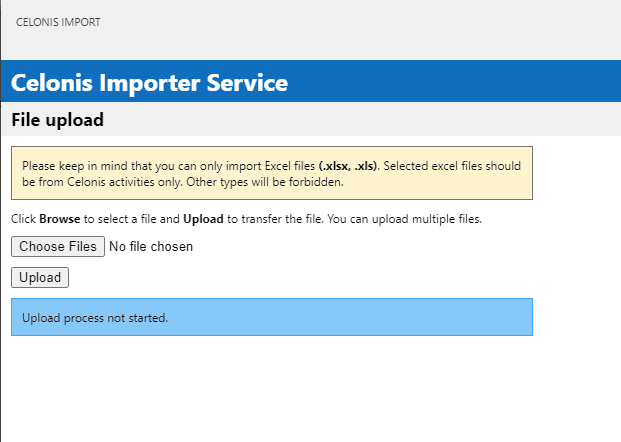
- Service is now ready to be connected like external system.