Process Portal Exporter microservice configuration
The service is currently made available as a service on Azure cloud using an Azure repository for the configuration. If you are unable to access Azure services from your instance of Celonis Process Management, contact your administrator for support.
Configuration
Add the External System type to the Extended configuration on the system administration
- Log in to the /sysadmin/admin section of Celonis Process Management. NOTE: Requires System Administration access.
- Switch to "Editor" mode.
-
Go to the
Admin
area.

-
Go to
Extended configuration
.
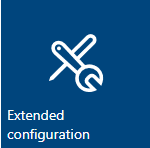
- Click New and add a type for an external system named "ProcessPortalExporter".
-
Set the following attributes:
- Name: Process Portal Exporter
- Description: The exporter is used to make a backup copy of the data in Celonis Process Management.
-
Select the SYEX file under the settings
data
group with the Name: "ProcessPortal".
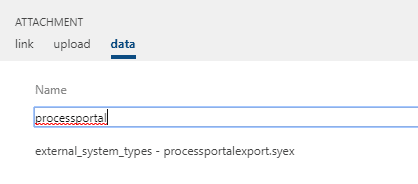
-
Make the external configuration active.
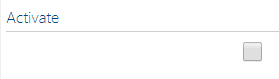
-
Click
Apply changes
.
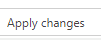
Add a configured external system linked to the active service
- Click External systems on the main navigation bar.
-
Add a new external system with
Type
of "Process Portal Exporter".
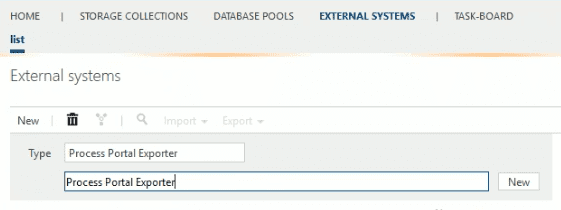
- Name the External System "Process Portal Exporter".
-
Add the URL for the instance of the microservice.

Connect the external system on the storage
NOTE: Only one storage can be connected to one instance of the service.
- Go to Home and select the Storage Collection or create a new one.
-
Click
Storages
on the main navigation menu.
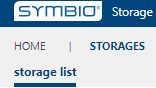
- Choose an existing storage or create a new one.
-
In the
External Systems
group, select the configured external system from the
Process Portal Exporter
dropdown list.
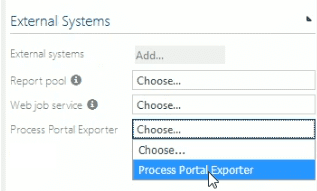
Result after adding the external system
Adding the external system to your repository will result in the following:
-
All the required configuration will be added to Celonis Process Management:
- Menu item to initiate the export
- Navigation elements
- Authentication token
- The service connection and the required Authentication token will be stored on the Azure storage.
Remove the external system from the repository
- Log in to the /sysadmin/admin area of your Celonis Process Management instance.
- Go to Home and select "Storage Collection".
- Click Storages from the main navigation bar to view the list of storages in the Storage Collection.
- Select the storage where the external system is loaded.
-
Click on the selected external system and set the dropdowns to "Choose".
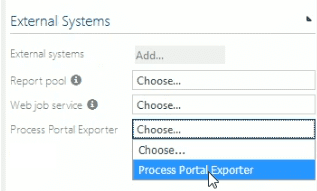
Removal result
- If you remove the external system, all of the configuration items created by connecting the service will be removed from your Celonis Process Management repository.
- You will no longer be able to export the data from Celonis Process Management using this service.