Using the Process Portal Exporter
Prerequisites for the Process Portal Exporter
- The microservice must be accessable;
- The configured external system must be loaded on the storage where the system will be used;
- Celonis Process Management needs to be accessible from the service.
If all the configuration items listed above are complete, you will be able to complete the steps below to export your Celonis Process Management data. See Process Portal Exporter microservice configuration for more details.
Creating an extract of your selected data
Creating an extract of your data crawls through your entire process facet and extracts the required data. This information is compressed in a ZIP file that can be used within the Single Page Application (SPA) to view the information outside of the Celonis Process Management hosted environment.
- Go to the Architecture view of the process facet.
- Select the "Process House".
-
Click
Export -> "Export process portal"
from the toolbar.
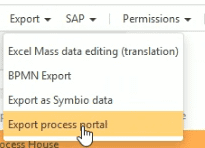
-
(Optional) Enter the
base URL for relative paths
.
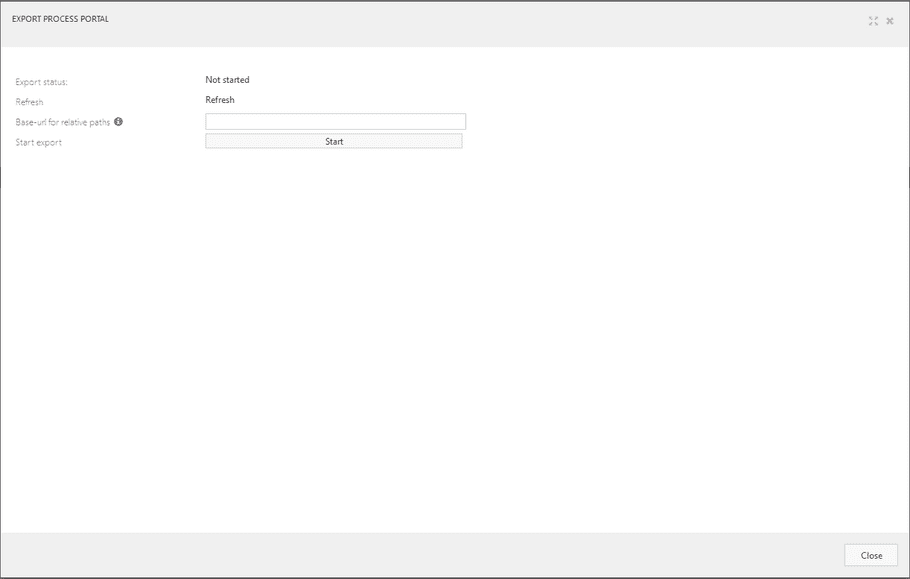
This replaces URL's in links stored in Celonis Process Management. This should match the target environment for the Single Page Application.
-
Click the
Start
button to begin the export. The status bar in the window will show that the process has started.
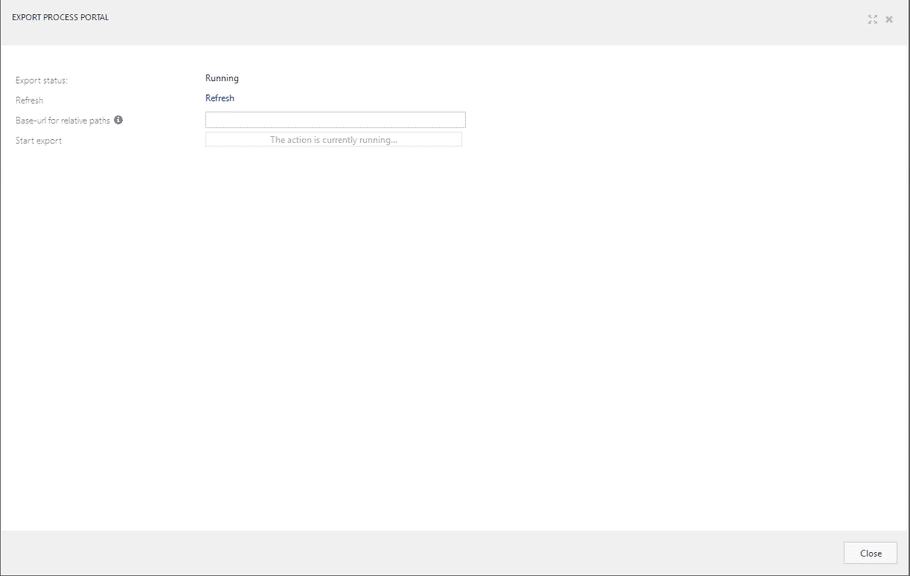
- Click the refresh button to update the status of the exporter.
-
When the export is complete, you can download the exported content by clicking the "export" link.
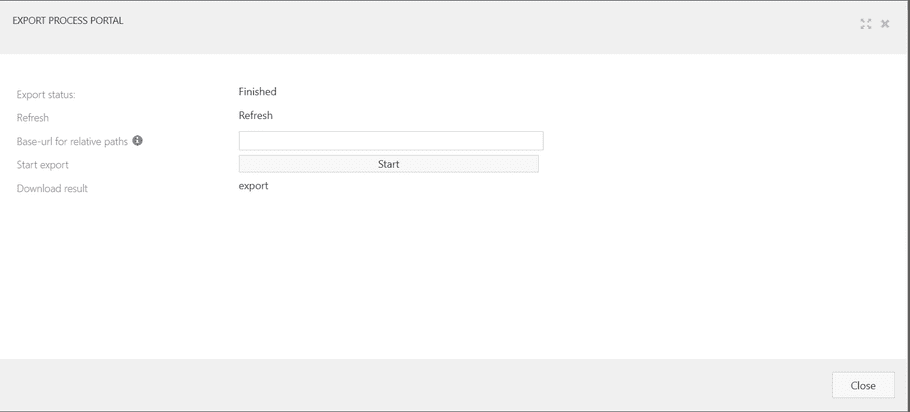
Using the data in the Single Page Application
After downloading the ZIP file, you can extract the data into the offline Single Page Application folder structure.
- Download the current release of the offline Single Page Application.
- Unzip the SPA package.
- Download the process exporter export.
- Unzip the process exporter export.
-
Place the data folder in the SPA folder.
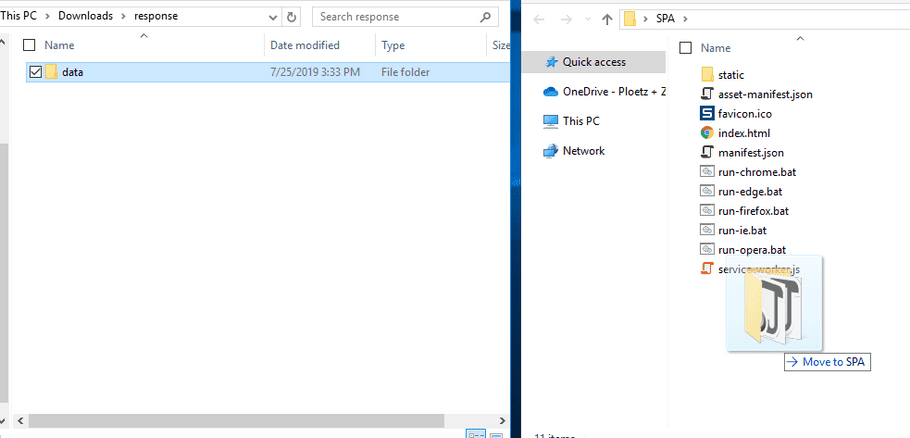
- Use one of the .bat files to show the exported process portal archive in a browser.
NOTE: Currently only Google Chrome, Firefox, Opera, and Egde with Chromium support (version 80 +) are supported for displaying the process portal locally. Displaying in browsers requires users to turn off browser security functionalities, such as open local files.
