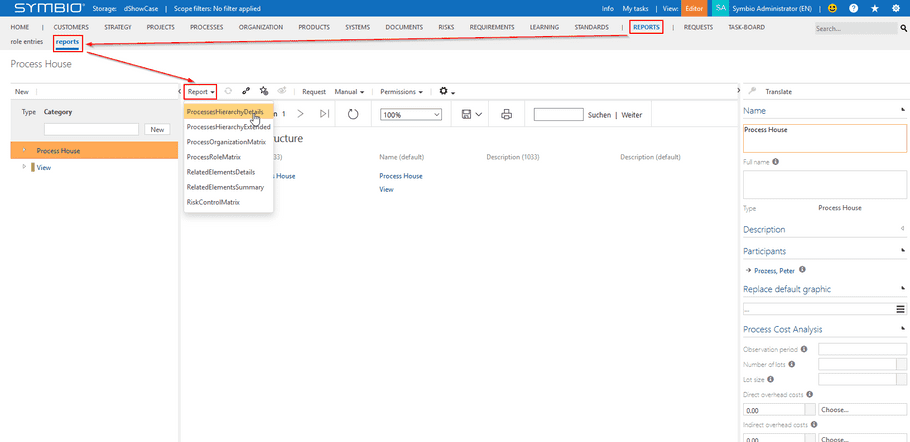Celonis Process Management Reporting
Requirements
- Reporting Connector is already set up.
Short Overview of Configuration steps
- Create and configure a report pool if it does not exist. You may reuse an existing report pool for different storages.
- Assign a report pool to a storage. After successful assignment, you can find the authorization token on the admin page's "Automation" tile.
- Activate those reports from the report set you want to use in your connected storage.
Explanation
Report Pool
In Celonis Process Management follow these steps to create and configure a report pool:
- Login as an Admin user to the sysadmin collection.
- Switch to External systems .
- Select the "Report pool" type and name your new report pool appropriately.
- Edit the settings of the new report pool as described below.
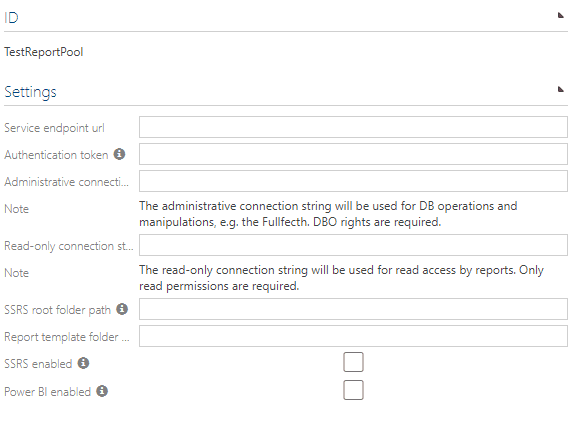
| Setting | Meaning |
|---|---|
| Service endpoint url | Enter the URL of the connector service as noted during its setup. |
| Authentication token | Enter the security:authToken that was defined in the connector service's settings. |
| Administrative connection string | Enter a connection string to the ODS database that allows full access to the database, such as Server=localhost;Database=ODS;User ID=ODSWriter;Password=ODSWriterPwd |
| Read-only connection string | Enter a connection string the the ODS database that allows read-only access to the database, such as Server=localhost;Database=ODS;User ID=ODSReader;Password=ODSReaderPwd |
| SSRS root folder path | The SSRS root folder path for this connector instance as noted during SSRS worksapce template setup, such as Celonis Process Management Reporting. |
| Report template folder | The name of the template folder in the root path given above as noted during SSRS workspace template setup, e.g. Template. |
| SSRS enabled | Select this option. |
Connecting a storage to a report pool
In Celonis Process Management follow these steps to connect a storage to a report pool:
- Login as an admin user to the Collection where the storage is located.
- Switch to Storages .
- Select the storage to connect to a Report pool.
- Select the desired Report pool from the dropdown.
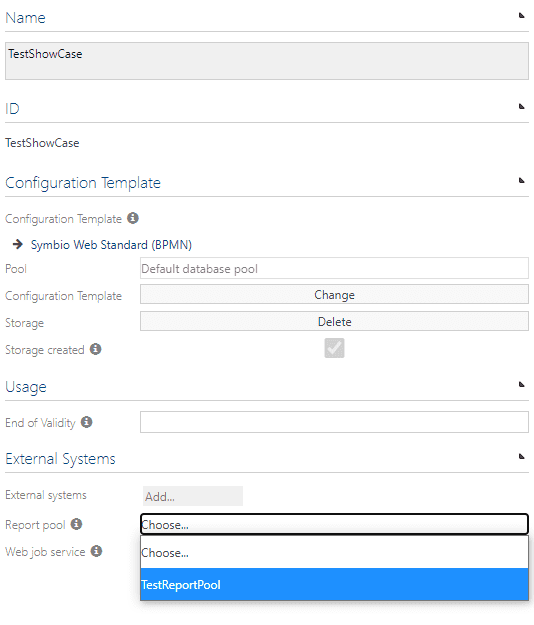
This will trigger the creation of reports in Celonis Process Management (if SSRS has been enabled on the pool, and the workspace contains reports to link to).
IsPermittedEverywhere
Keep in mind that you can set the Celonis Process Management authorization token to be permitted everywhere, with end end date until this permission set is valid. This permission set may be valid for operations or objects it was not intended for which may have an impact on Celonis Process Management's behaviour.
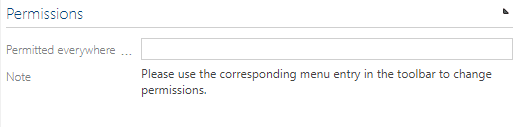
Activating reports in a storage
In Celonis Process Management follow these steps to activate reports in a storage:
- Log in as an admin user to the storage.
- Switch to the Admin area of the storage.
- Select "Reporting" under Configure .
- Select the report that should be activated and the mark the Activated checkbox.
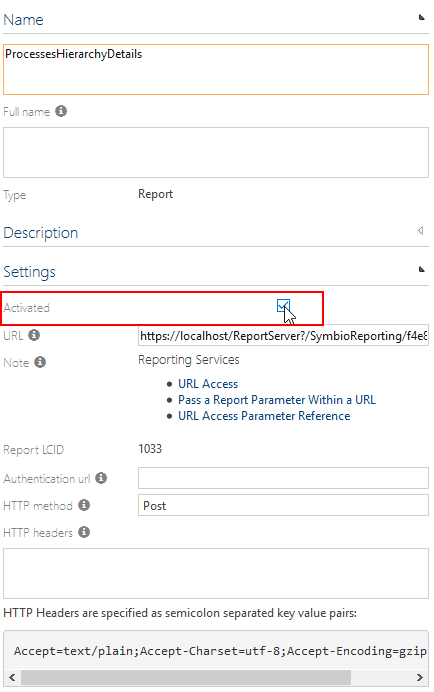
The report is now available in the Reporting dropdown: