Introduction to SAP Solution Manager Connector
How to use interface (basic)
The user has to have the architect rights to be able to use the Solution Manager connector.
Under the PROCESSES facet, in the architecture view there is a SAP menu bar item.
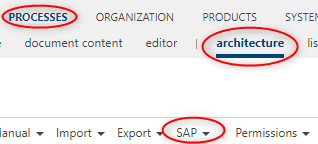
Under SAP menu bar, there are three relevant menu items for the SAP Solution Manager Connector:
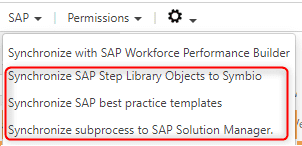
-
Synchronize SAP Step Library Objects to Celonis Process Management
This option is used to synchronize all SAP Solution Manager branch library objects (Process Step Originals, Executables, Roles, Documents) to Celonis Process Management. When you select this option, a dialog will display:
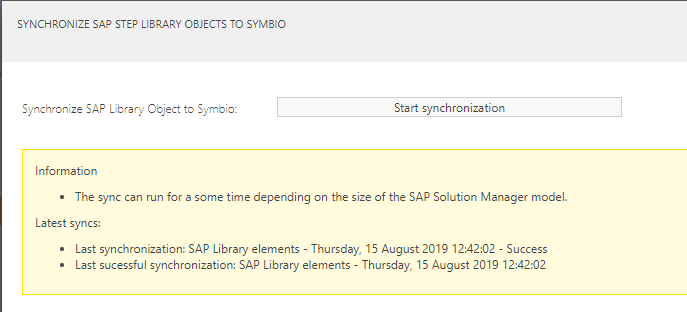
In this dialog, you can start the synchronization process for the library object, as well as the following information:
- Last synchronization : Time of the latest SAP Solution Library object synchronization and the result of the synchronization process.
- Last successful synchronization : Time of the latest successful synchronization of the SAP Solution Library objects.
If you do not close the window after synchronization has started, a message with the synchronization result will display once the process has finished.
If synchronization is already in progress, a message will display and you will not be able to synchronize until the previous process is completed.
-
Initial import of SAP process structure
This option is used to synchronize the non best practice SAP Solution Manager processes to Celonis Process Management. Along with the process structure, library elements that are connected to the objects in the process structure will also be synchronized. These processes would be in version 1.0 Released, but a user is able to create a new version and edit the processes.
When you click this option, a dialog will display. In this dialog, you must choose a scope that you want to synchronize. You should choose the Solution Manager scope which contains your non best practice processes. Once you have selected the scope you wish to synchronize, you can start the synchronization process.
There is also the following additional information:
- Last synchronization: The name of the scope - Time of the latest latest successful synchronization of processes - Result of the synchronization process.
- Last successful synchronization: The name of the scope - Time of the latest successful synchronization of processes.
If you do not close the window after synchronization has started, a message with the synchronization result will display once the process has finished.
If synchronization is already in progress, a message will display and you will not be able to synchronize until the previous process is completed.
-
Synchronize SAP practice templates
This option is used to synchronize the SAP Solution Manager processes to Celonis Process Management. Along with the process structure, library elements that are connected to the objects in the process structure will also be synchronized. When you click the button, a dialog will display:
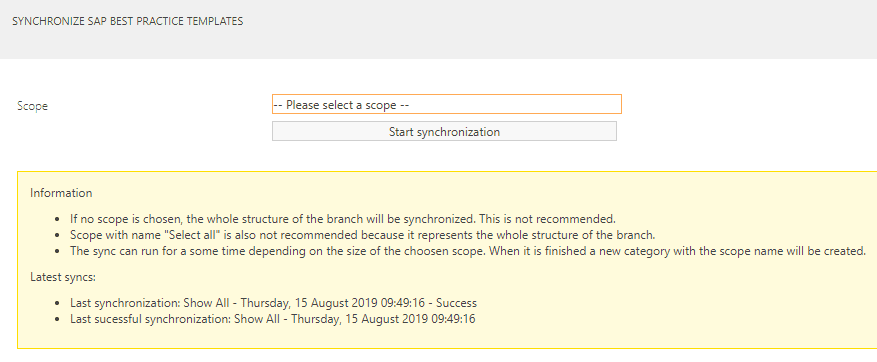
In this dialog, you must choose a scope that you want to synchronize. If you want to synchronize everything you can use the predefined Scoped named 'Show all'. Once you have selected the Scope you wish to synchronize, you can start the synchronization process.
There is also some additional information:
- Last synchronization: The name of the Scope - Time of the latest successful synchronization of processes - Result of the synchronization process.
- Last successful synchronization: The name of the Scope - Time of the latest successful synchronization of processes.
If you do not close the window after synchronization has started, a message with the synchronization result will appear once the process has finished.
If synchronization is already in progress, a message will appear and you will not be able to synchronize until the previous process is completed.
-
Synchronize subprocess to SAP Solution Manager
This option is used to synchronize sub process from Celonis Process Management to SAP Solution Manager. It is important to select a sub process you want to synchronize and then click on the "Synchronize sub process to SAP Solution Manager" button.

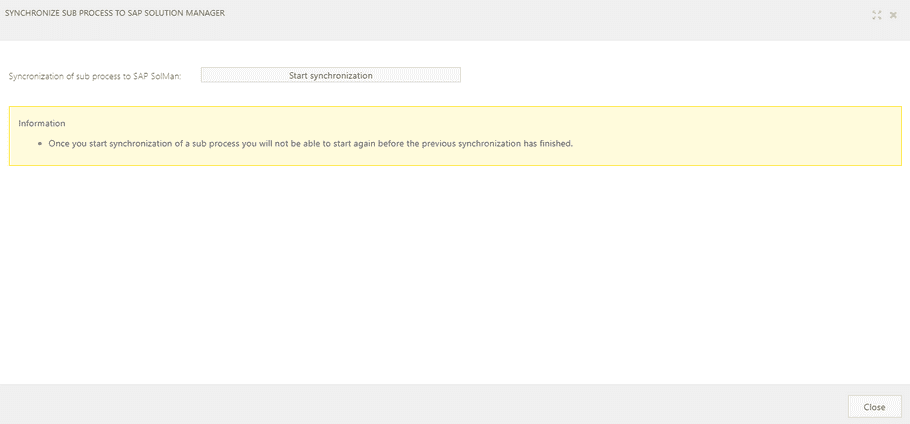 If you select another element that is not a sub process, you will get the following message:
If you select another element that is not a sub process, you will get the following message: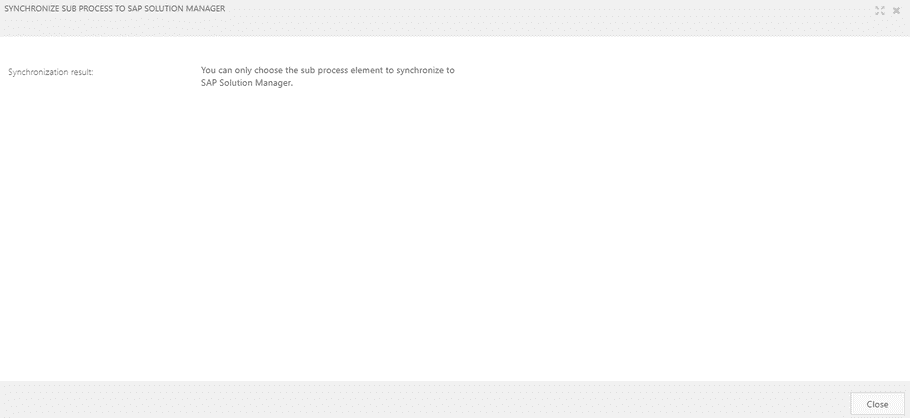
When you click the Start synchronization button, the synchronization is started and the button will be hidden.
When the synchronization is finished you will get the following message:
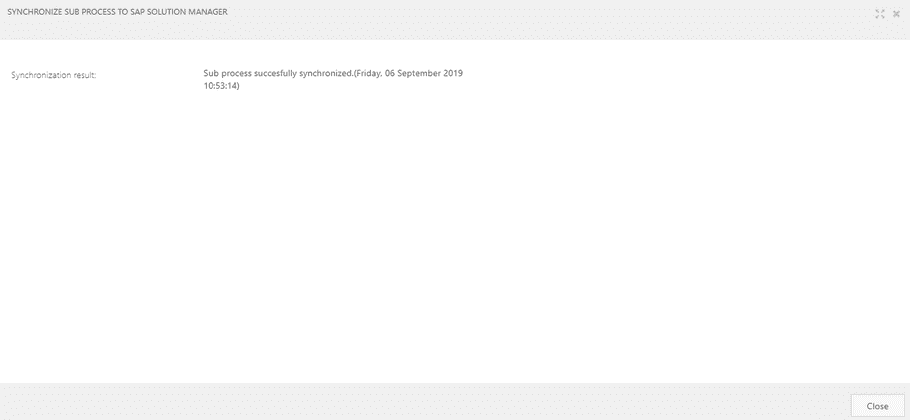
If you start a synchronization of a sub process, you will not be able to start a new one until the first synchronization is finished. The following message will display:
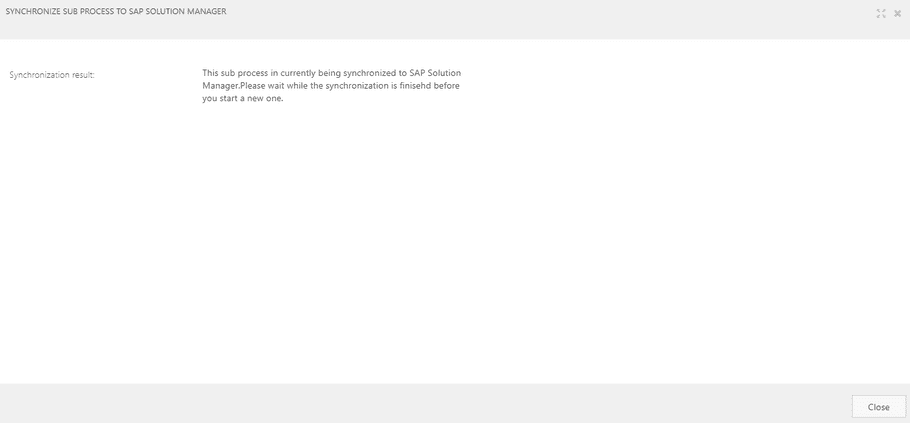
If in the process of synchronation there is an error, a message will display:
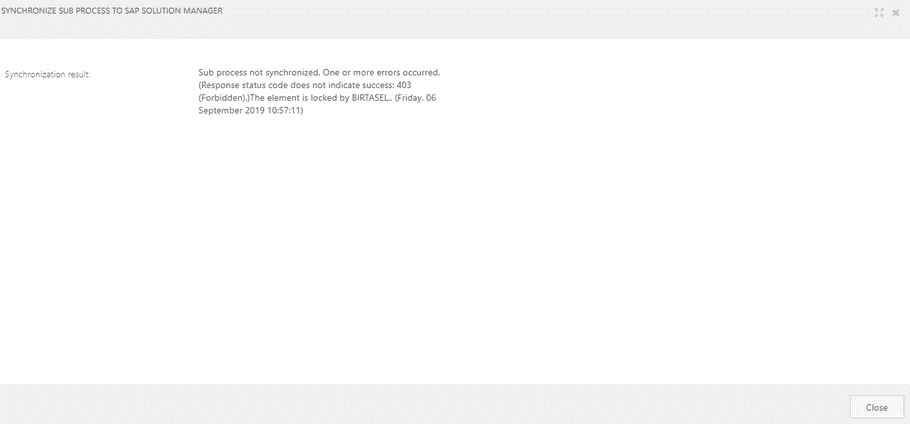
Also the messages about the synchronization status will be written in the details of the sub process (if it is not released):
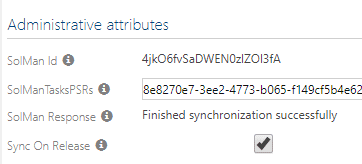
When you release a sub process and the attribute called "Sync to SAP Solution Manager" is checked, then after the release the sub process will be synchronized to SAP Solution Manager automaticaly.