Scripted Installation
Celonis Process Management can be initially installed using a PowerShell script.
Preparation
- Download the installation script ( Install.ps1 ) and the configuration file ( parameters.json ) from here: http://operations.symbioworld.com/
- Check if you have access to the Celonis Process Management download file or download the installation data in advance.
-
Copy the installation script and parameter file into a local directory. For example
C:\CelonisInstall -
Open PowerShell as Admin Please open the PowerShell environment (64 Bit) with administrator rights. Please go into the script directory: (
C:\CelonisInstall)
Note: Please make sure that PowerShell can run scripts.
Adjust Parameter.json
Open Parameter.json with a text editor and adjust the contained parameters.
| Parameter | Example | Description |
|---|---|---|
| Celonis Process Management - allgemein | ||
| SourcePath | https://www.symbioworld.com/download/symbio/symbio-master.zip | The path to the installation files. Can be an URL to the installation package, a path to the local installation package or a path to a local folder containing a previously extracted installation package. |
| BaseTargetPath | C:\\SymbioWeb\\Test | Target directory for the Celonis Process Management application. Please note the double backslashes. |
| BaseBackupPath | C:\\Backups | Compressed backups of an instance are stored in this directory. |
| InstanceName | SymbioTest | The name of the Celonis Process Management instance. This name is used as a subfolder in the backup and destination path. |
| CertificatesPath | C:\\Certificates | The path to the SAML certificates. These are copied into the App\_Data directory. |
| LicenseKey | 12345678 | The license key for Celonis Process Management will be provided by our team. This license key will be added to the registry. Please also refer to server settings/license key chapter. |
| Celonis Process Management - Web.config | ||
| SYMBIO_STORAGE_SETTINGS | Database=Database;Server=MSSQLSERVER;Integrated Security=true;common.cachingenabled=true;common.objectcachingenabled=true; | |
| common.tenant=Default;MultipleActiveResultSets=True;App=Symbio | This is the connection string of the MS SQL Server. Please adjust database name and SQL server accordingly. If you do not know the server name, use the following SQL query: SELECT @@SERVERNAME |
|
| Symbio.RestrictRelease WorkflowDatabase NameRegex | ^sandbox- | In databases beginning with "sandbox-" no release cycle is available. These are the so called FreeDBs. This setting is disabled in the Web.config as per default. |
| PngRenderingServiceEndpunktUrl | https://localhost:1234/png | This parameter is required since Celonis Process Management 1807: The endpoint for the rendering service. Enter the URL configured in the rendering service here. |
| Celonis Process Management – IIS settings | ||
| Enabled | true | If set to „false", an existing WebSite is used. |
| SiteName | SymbioTest | Name of the WebSite in IIS. Can be left blank if InstanceName is equal to SiteName. |
| ManagedRuntimeVersion | v4.0 | .NET Framework version which the application pool will use. |
| IdentityType | 3 | The application pool needs to run under a specific user account. |
| ApplicationName | Optional setting. | |
| ApplicationPoolName | SymbioTest | Name of application pool. Should be named identically like the Celonis Process Management WebSite. |
| ApplicationPoolUser | User | User account which the application popl uses. Please use duplicate backslashes if domain is required., e.g. domain\\user. |
| ApplicationPoolPassword | Password | Password of the user account. Note: This password is stored in cleartext in the Parameter.json file. You can also set the password directly in the application pool or remove the password setting in the json file once the Celonis Process Management site is successsfully running. |
| Bindings | Celonis Process Management needs specific bindings where the Celonis Process Management site is to be opened in browser. | |
| http | "Protocol": " http", "IPAddress": "*", "Port": 2111, "HostName": | |
| "SymbioTest" | The default http port is "80". The host name can be "localhost" or a registered host name, such as example.symbioweb.com. HostName can be left blank. | |
| https | "Protocol": " https", "IPAddress": "*", "Port": 2112, "HostName": "SymbioTest", "CertificateHash": "c1b10a2635ab6cda3dc536863486a7ea0af1cb17" | The default https port is "443". The host name can be "localhost" or a registered host name, such as example.symbioweb.com. You can find the hash value for the SSL certificate in the IIS under Server Certificates. If the certificate was not found, it is possible that the first character is "corrupt". Please replace the first "corrupt" character manually in Notepad. HostName can be left blank. |
Note:
Make sure the Celonis Process Management installation directory exists on your local system:
e. g. "C:\Celonis Process Management\SymbioTest"
Start the installation
You can call up a detailed description of the parameters using the following:
get-help .\Install.ps1If you do not change any parameters you can run the script using the following command:
.\Install.ps1The expected result will look like similiar to this:
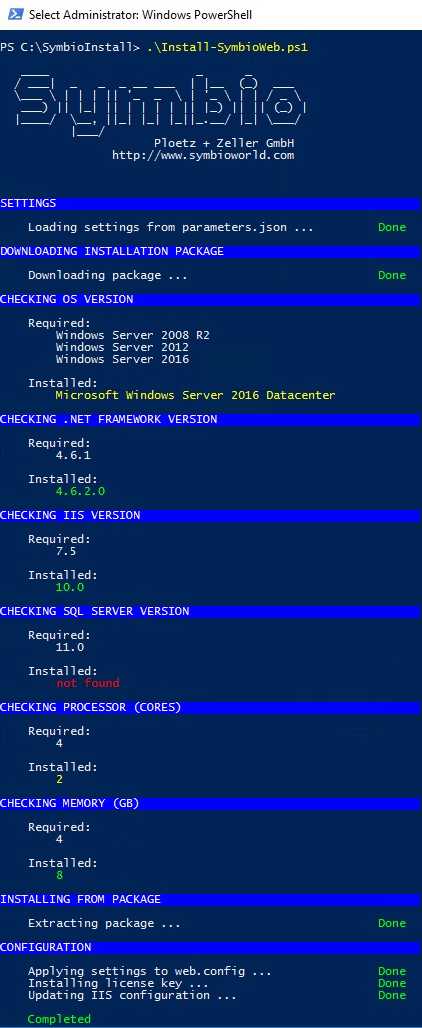
Verify Celonis Process Management website settings in IIS
- Start the Internet Information Services (IIS) Manager.
- Verify bindings of the configured Celonis Process Management website.
- Verify and test basic settings of the configured Celonis Process Management website.
- If the Celonis Process Management website is not running, start it by going to Manage Website > Start .
Continue with the installation of the required and optional Celonis Process Management services Preparation. For first steps see First Steps.